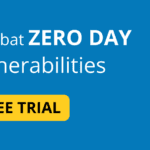What is MacOS System?
Since 2001, Apple Inc. has created and marketed macOS, a Unix-like operating system. It serves as the main operating system for Mac computers made by Apple. Because macOS uses a graphical user interface (GUI), users interact with it by clicking on icons rather than entering commands into a terminal. Read about our other post at bugify.in
The XNU kernel, a blend of the BSD and Mach kernels, serves as the foundation for macOS. One of the reasons macOS is renowned for its dependability and performance is that its kernel, XNU, is extremely dependable and stable.
Numerous programs, including Safari, Mail, Calendar, Notes, Pages, Numbers, and Keynote, are pre-installed on macOS. These programs were created to be simple to use and to work together.
macOS also has a number of features that make it a good choice for creative professionals, such as:
- With the help of iCloud, customers can save their data on the cloud and view them from any device.
- Users can quickly and efficiently send files across Macs using the AirDrop wireless file sharing function.
- Continuity: Continuity is a group of features that let customers switch between their Mac and other Apple products, such the iPhone and iPad, without any noticeable lag.
Often Update Your MacOS System
Keeping your software updated is one of the most crucial measures you can take to secure your Mac (Figure A). Apple periodically issues security upgrades to fix flaws that hackers can exploit. You can be sure you have the most recent security fixes and defenses against new threats by keeping your software updated.
You can update your Mac by carrying out the following:
In the upper-left corner of the screen, click the Apple menu.
Choose System Settings.
To update any program, choose General | program Update and follow the on-screen directions.
The Mac App Store is also used to distribute software. Software that has been downloaded or purchased from the App Store can be updated as follows:
In the upper-left corner of the screen, click the Apple menu.
Choose the App Store.
Update All after choosing Updates.
Install the Firewall
If you frequently use Wi-Fi or Ethernet networks that you do not directly control, it is a wonderful idea to enable the Firewall, a built-in security feature of macOS that blocks unwanted incoming network data. It assists in defending your Mac against hackers attempting to access it locally or remotely.
Go to System Settings | Network | Firewall and turn on the firewall there to enable it. This will prevent unauthorized access to your Mac while you’re traveling or using a network that you don’t control by making some services and ports inaccessible when it’s switched on.
Disable automatic login in your MacOS System
When you turn on your computer, macOS is preconfigured to immediately log you into your user account. This implies that your data and settings are accessible to anyone who has physical access to your Mac without the need for a password.
To stop this, turn off automatic login and configure your device so that you must enter a password to access your account by doing the following:
- Click the Apple menu in the top left corner of the screen.
- Select System Settings.
- Navigate to Users & Groups.
- Disable the option for Automatically Log In As
Keep strong password
It cannot be overstated how important it is to protect your Mac by using strong, one-of-a-kind passwords. Avoid using passwords that are simple to guess, like “123456” or “password.”
Instead, make a strong password by combining letters, numbers, and symbols. Likewise, refrain from using the same password across other accounts.
Use two-factor authentication
By requiring a code in addition to your password to log in, two factor authentication offers an additional degree of security to your accounts. Even if someone manages to get their hands on your password, this helps prevent illegal access. Apple ID is one of the many services that support two-factor authentication.
If you use iCloud, 2FA should have be enabled in your account. If not, you can do it quickly by going to System Settings | Your Name | Password & Security | Two-Factor Authentication.
To further prevent your iCloud account from being compromised, you may enable physical security key access, much like you do on iOS, which makes it necessary to connect a physical key into your Mac in order to access it.
Disallow automatic file sharing
A handy capability for exchanging files among computers connected to the same network is file sharing. When you’re connected to an unsafe network, leaving it active can potentially pose a security risk.
Go to System Settings | General | Sharing and turn off the option for File Sharing to stop automatic file sharing. This option ought to be disabled by default.
Conclusion
In conclusion , you learnt that macOS system is good system when it comes to security and we gave you lots of information about it . you read it carefully so you can get information about it more as you need safe and secure system .