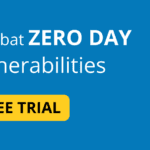Introduction
Windows Security provides a number of features that can help protect your online banking and financial transactions. These include:
- Windows Defender Antivirus & Antimalware:Real-time protection against viruses, malware, and other threats is offered by Windows Defender. It can do an immediate or scheduled automatic threat scan on your computer.
- Windows Firewall:Your PC is protected from illegal access by Windows Firewall. It has the ability to block all traffic except for that which is permitted by particular rules or programs.
- SmartScreen: You are protected by SmartScreen from dangerous websites and downloads. Before you visit a website that is known to be risky or download a file that is known to be malicious, it can alert you.
Be extremely cautious if you are using a public Wi-Fi network to do financial transactions or online banking. It is advised to avoid using public Wi-Fi networks for important tasks because they are less secure than private Wi-Fi networks. Consider utilizing a VPN (virtual private network) to encrypt your traffic if you must utilize a public Wi-Fi network.
Keep your Windows software up to date.
To keep your Windows software up to date for online banking transactions, you should:
- Turn on automatic updates for Windows and Microsoft Store apps.By doing this, you’ll make sure to get and apply updates as soon as they’re available.
- Go to Settings > Update & Security > Windows Update and choose Advanced settings to enable automatic updates for Windows. Select Automatic (recommended) under “Choose how updates are installed.”
- Go to Settings > Apps > Advanced options to enable automatic updates for apps purchased from the Microsoft Store. Select Update apps automatically under App updates.
- Install updates for third-party software:Although some third-party software applications might not, many do provide automatic updates. Make sure that updates are enabled in each program’s settings by checking the menus.
- Use a software updater tool.:Your computer can be checked for out-of-date software using a software updater tool, which can also install updates. Both free and paid software updater programs are readily available and come in a wide variety. Popular choices include Ashampoo Driver Updater, IObit Software Updater, and Patch My PC Updater.
Use a strong password for your Windows account.
It is important to use a strong password for your Windows account, especially if you use it to access online banking. A strong password is one that is difficult to guess or crack, and it should be different from the passwords you use for other accounts.
Here are some tips for creating a strong password:
- Make it at least 12 characters long.
- Use a mix of upper and lowercase letters, numbers, and symbols.
- Avoid using words that can be found in a dictionary, or your name, birthday, or other personal information.
- Consider using a passphrase, which is a string of words that is easy for you to remember but difficult for others to guess.
If you are having trouble coming up with a strong password, you can use a password generator to help you. There are many password generators available online, and they can help you create a password that is both strong and memorable.
Enable two-factor authentication (2FA) for online banking
You can add a second security layer, known as two-factor authentication (2FA), to your online banking account to prevent illegal access. Your password and a one-time code produced by your phone or another device are the two sorts of credentials it requires you to enter when you log in. Thus, even if a person knows your password, they won’t be able to access your account without the second factor. 2FA
For online banking, 2FA can be enabled in a few different ways. The majority of banks provide customers the choice of getting a one-time code through text or phone call. To create one-time codes, you can alternatively utilize an authentication app like Google Authenticator or Authy. Some banks now give customers the choice to use hardware tokens, which are actual machines that produce one-time codes.
You must go into your account and go to the security settings in order to enable 2FA for your online banking account. When you get there, a 2FA option ought to be available. To enable 2FA, follow the instructions supplied by your bank, then decide how you want to collect the second factor. MFA
Only use trusted websites and apps
you need to use trusted websites and apps for online banking. Here are some tips for choosing trusted websites and apps for online banking:
Here are some examples of trusted websites and apps for online banking:
- Use safe and secure website and apps for online banking system
If you are unsure whether a website or app is trusted, it is best to err on the side of caution and not use it. You can always contact your bank directly to inquire about their online banking options.
Conclusion
in conclusion , Window security is important for online Banking system , use 2FA and safe and secure website for your online banking system.